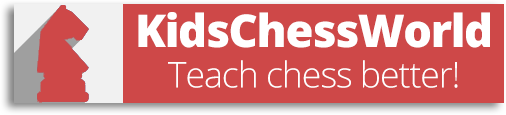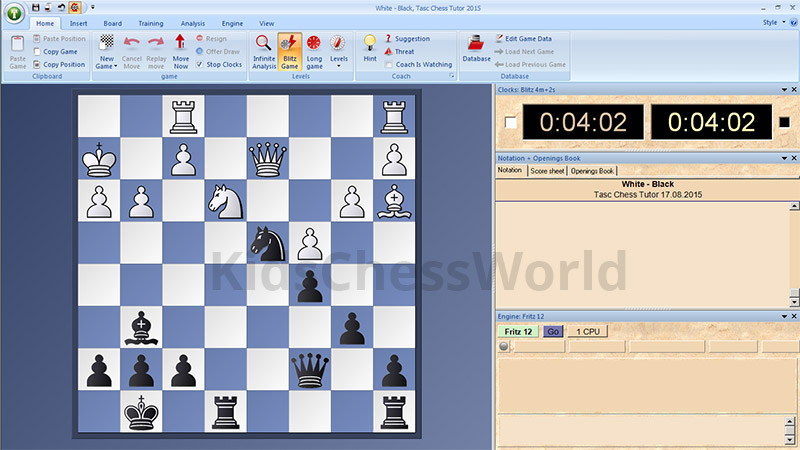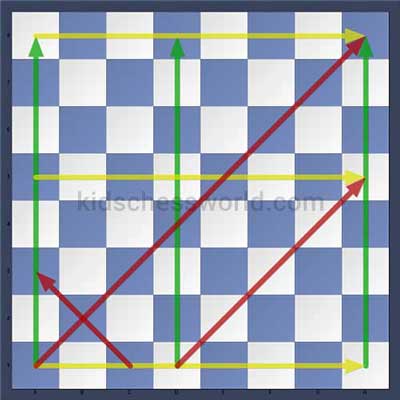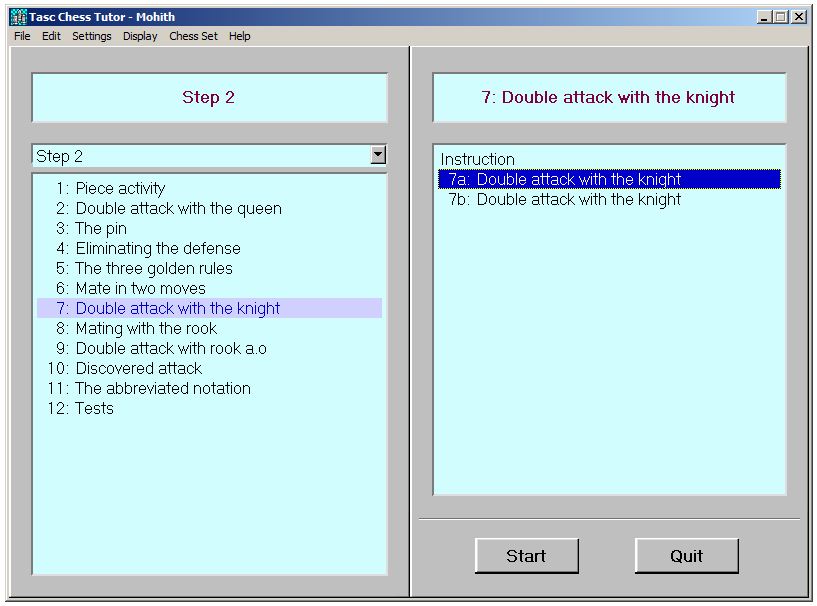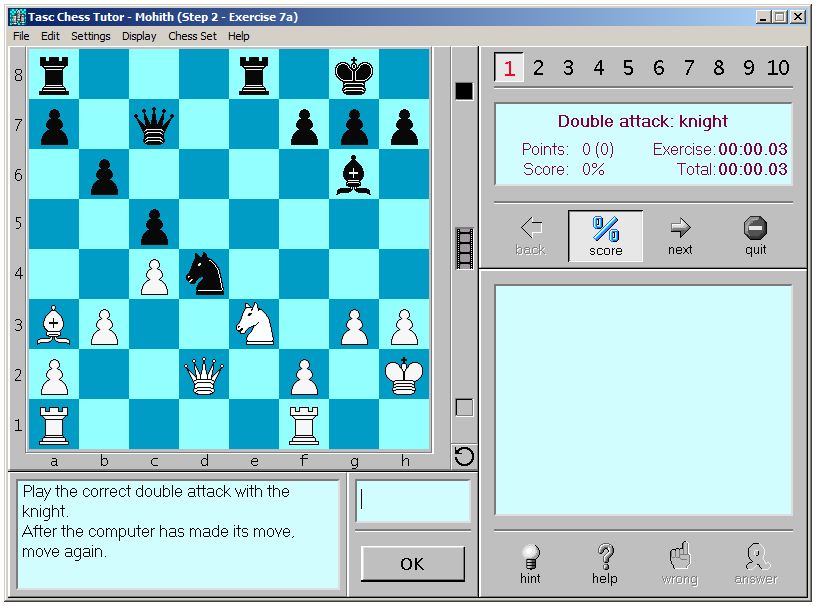Tools I Use to Teach Chess Online
17 Aug 2015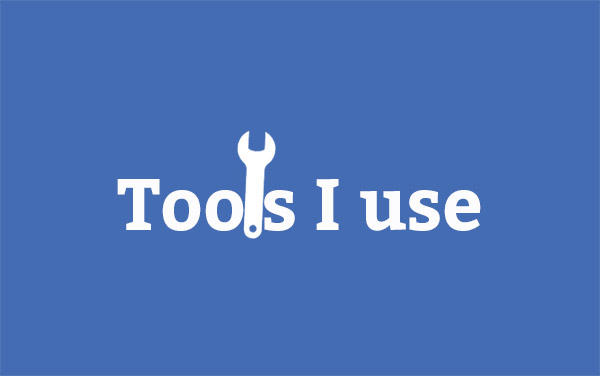
When I started teaching chess, I found that there were plenty of tools around. But many of them were unreliable. I used google hangout for voice-call. I did not know that Teamviewer has a built-in VOIP calling facility. Zoom wasn't even there then.
After trying out many tools, I had to decide what's working for me. So I got rid of all those and held on to a bare minimum of 3 tools. They are quite enough for a quality online Chess class (even offline) with a projector.
1. Fritz 12
By the time I'm writing this article, Fritz has 14th version available. But for some reason I like Fritz 12. Maybe the UI. It is very pleasant to look at. You can customize the board and pieces. Draw arrows to explain plans and tactics. You can see my set up in the below screenshot. Fritz can be used to teach all types of topics.
Whenever I make my students play on chess.com, I download the game and paste it on Fritz. I use Fritz to analyse the game with variations, arrows, engine output etc.
How to use Fritz
Well, Fritz has a number of options. Some things like database, engine management can be a little hard to grasp at first but other than that everything is easy.
The best part of Fritz is the capability to use colored squares and lines. This is the most under utilized feature of Fritz. I have seen many coaches who are not even aware of this.
This has made easier to understand even a difficult position with some colored lines. I have received feedback from my students that it’s really comprehensive.
This feature can be used to show any path, move or variation with different colored paths and squares.
To get these lines you have to press these keys,
Green – Press hold Alt & Left click and drag mouse
Yellow– Press hold Alt+Ctrl & Left click and drag mouse
Red – Press hold Alt+Ctrl+Shift & Left click and drag mouse
You can also highlight the squares with these colors by holding the keys and then left clicking the mouse button on the square which you want to highlight.
A bonus is that you can paste PGN file directly on Fritz. This way setting up a position or importing a full game is very easy in Fritz.
Lichess - An alternative to Fritz
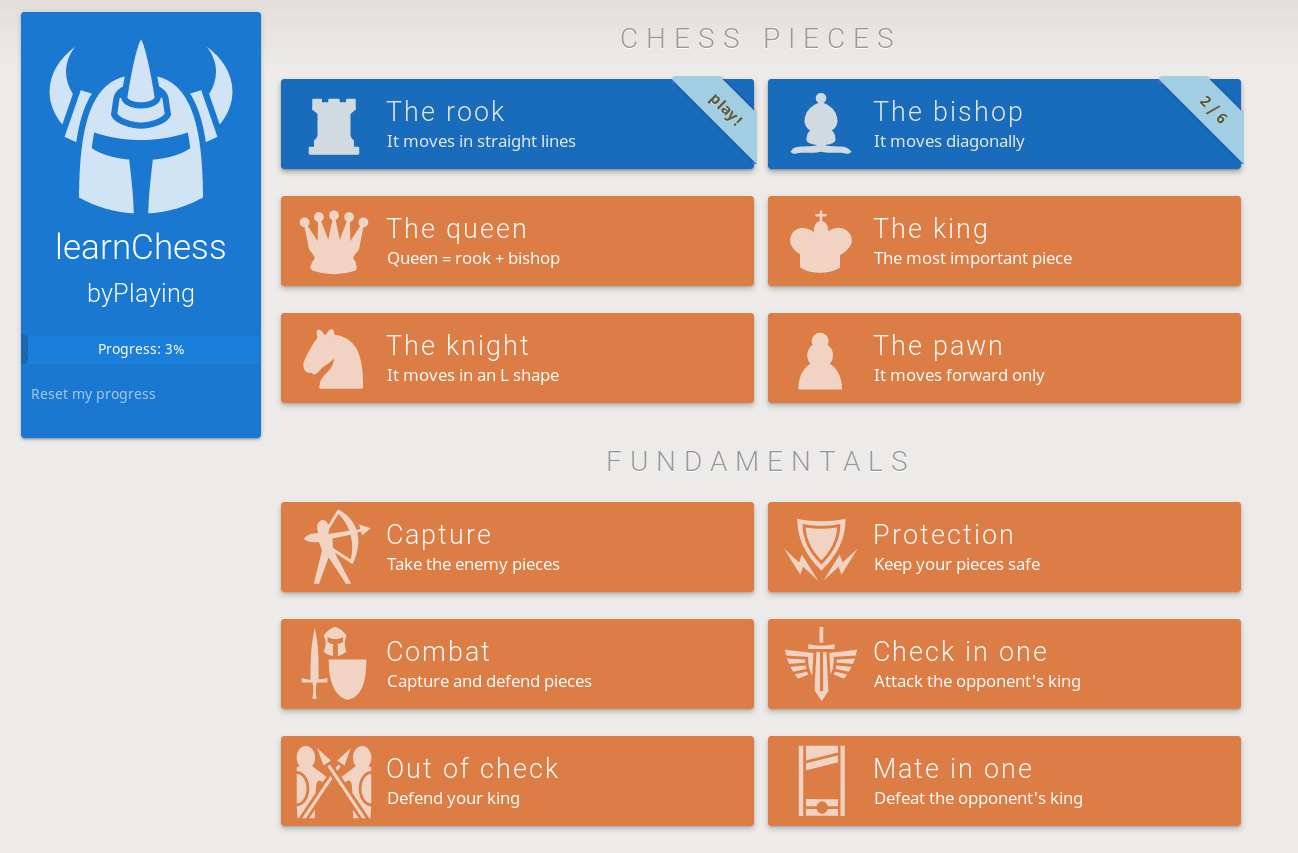
I recommend this website for everyone, either you are student, chess master or teacher, lichess has a lot to offer.
I never expected lichess to grow so quick and so good! It has helped me a lot when I change my computing ecosystem to Linux. I will write about it in another post.
A good example of how it can be useful is in the below links.
Lichess Studies signle-handedly beats every other platform I have used so far. It can be used to create chapters of your own, add commentary, share with your students where your interactions(moves or arrows you draw) can be seen by your student or students and you can see their interactions as well
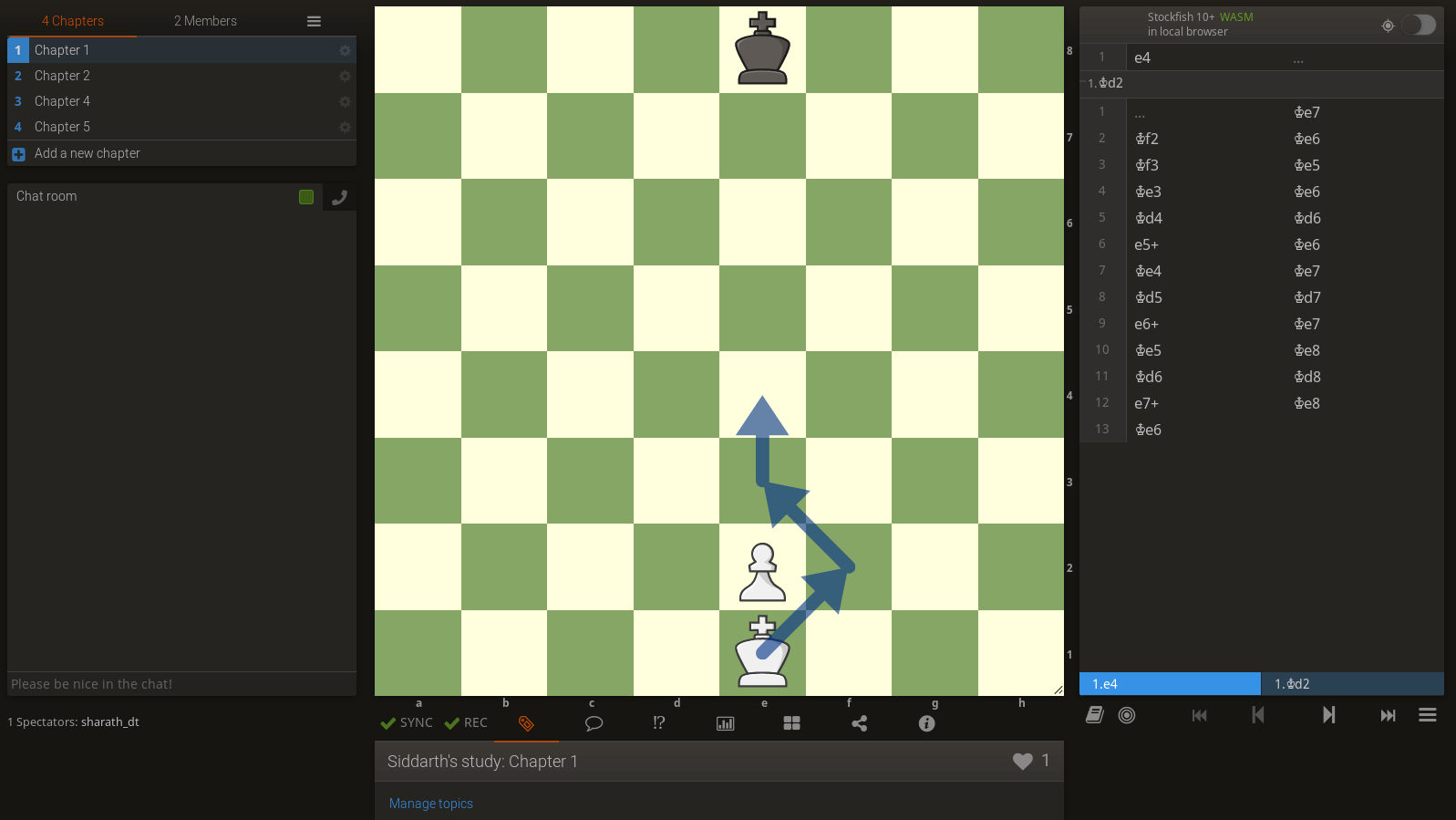
Open this image in a new tab to see all the features.
This is a screenshot of a study I created for a student on mine where I can share the link with him and study the exercise together. This particular exercise is about pawn promotion
2. TASC Tutor
This is by far the most useful tool to teach chess. It has divided the topics into 5 levels. It can be used by anyone. Be it a beginner or a master, it has a set of exercise for everyone.
It would have been a big headache for me if I had to create my own set of problems and make it a database and use Fritz to open it. This software has saved a ton of time for me. I recommend any aspiring coach to use this. It is not free, but it is worth every penny.
One more thing to note here is, TASC and Fritz go hand in hand. You can copy positions from TASC to Fritz very easily. This helps me explain a difficult problems over Fritz with all the colorful arrows and everything.
Buy TASC Chess Tutor3. Zoom
While teaching Chess online, all you have to is to show your students your screen where Fritz or TASC can be seen. Video chat is not really necessary(but recommended). So Zoom is sufficient for this task. A student can also interact with the cursor remotely. So if you set up a problem in Fritz or TASC on your board, students can solve it from their computer. I have used other screen sharing apps, but I like Zoom. You can use audio options for VIOP calling.
Previously I used Teamviewer, but their version incompatibility made me look for other options and that's when I stumbled upon Zoom.
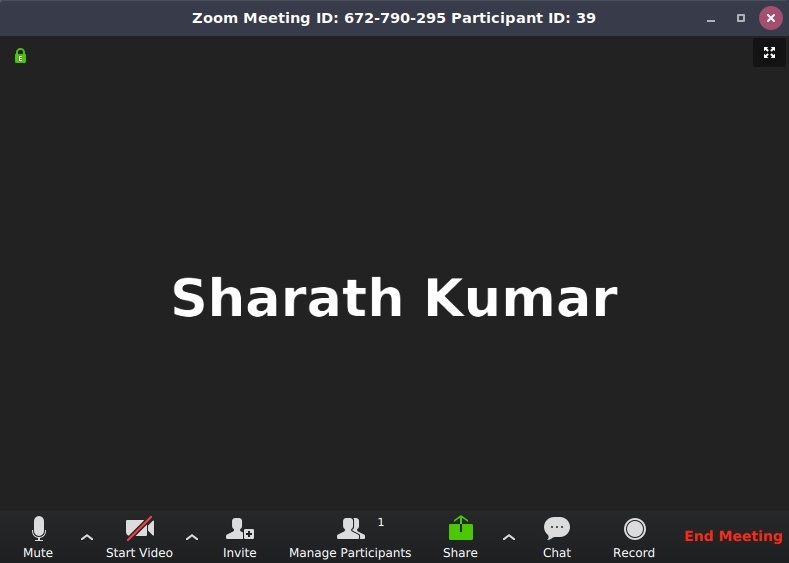
So these are the tools I use. I have not faced any problems so far with this setup. Let me know if you have any doubts regarding the usage or you know a better tool to teach Chess.
Also read How to use Swiss Manager Tournament Software